Blog Archive
- Nov 05 (1)
- Nov 03 (1)
- Nov 02 (1)
- Oct 31 (1)
- Oct 30 (1)
- Oct 25 (1)
- Oct 21 (1)
- Oct 17 (1)
- Oct 15 (1)
- Oct 14 (1)
- Oct 13 (3)
- Oct 12 (1)
- Oct 11 (1)
- Oct 10 (1)
- Oct 03 (1)
- Sep 25 (1)
- Sep 24 (1)
- Sep 23 (1)
- Sep 22 (2)
- Sep 19 (1)
- Sep 18 (2)
- Sep 17 (1)
- Sep 12 (1)
- Sep 10 (2)
- Sep 09 (1)
- Sep 07 (2)
- Sep 05 (1)
- Sep 04 (1)
- Sep 03 (2)
- Sep 02 (1)
- Sep 01 (1)
- Aug 29 (1)
- Aug 25 (1)
- Aug 23 (1)
- Aug 20 (1)
- Aug 14 (1)
- Aug 10 (1)
- Aug 08 (2)
- Aug 05 (1)
- Aug 04 (3)
- Aug 02 (1)
- Jul 24 (1)
- Jul 22 (1)
- Jul 21 (1)
- Jul 08 (1)
- Jul 05 (1)
- Jun 13 (1)
- Jun 11 (1)
- Jun 08 (1)
- Jun 05 (1)
- Jun 02 (1)
- May 18 (1)
- May 17 (1)
- May 15 (1)
- May 12 (2)
- May 07 (2)
- May 06 (1)
- May 04 (1)
- May 03 (2)
- Apr 29 (1)
- Apr 26 (1)
- Apr 25 (2)
- Apr 22 (2)
- Apr 14 (3)
- Apr 10 (1)
- Apr 09 (1)
- Apr 08 (1)
- Apr 06 (1)
- Apr 05 (1)
- Apr 04 (1)
- Apr 01 (2)
- Mar 31 (2)
- Mar 30 (1)
- Mar 28 (1)
- Mar 24 (2)
- Mar 23 (3)
- Mar 22 (1)
- Mar 19 (1)
- Mar 17 (1)
- Mar 12 (1)
- Mar 11 (1)
- Mar 10 (4)
- Mar 09 (1)
- Mar 08 (1)
- Mar 05 (2)
- Mar 04 (1)
- Mar 03 (2)
- Mar 02 (1)
- Feb 29 (2)
- Feb 28 (1)
- Feb 21 (2)
- Feb 19 (2)
- Feb 17 (1)
- Feb 15 (1)
- Feb 13 (1)
- Feb 12 (2)
- Feb 11 (2)
- Feb 10 (2)
- Feb 09 (3)
- Feb 05 (2)
- Feb 04 (1)
- Feb 01 (5)
- Jan 31 (1)
Facebook Badge
followers
Powered by Blogger.
Popular Posts
Saturday, August 25, 2012
Skull Attitude
This tutorial is my creation & any resemblemces to others is purely accidental
Written by ToxicTutorialz on 8.25.12 in PSPX2
Any version should work
Written by ToxicTutorialz on 8.25.12 in PSPX2
Any version should work
Do Not Claim as Your own
Link Back to My Blog
Remember to SAVE Often!!!
Link Back to My Blog
Remember to SAVE Often!!!
Version of PSP
Pull your template and tube into psp
Delete the credits and white background on template
Starting with pink rectangle bottom
Pull paper9 into psp
Use magicwand to select your rectangle
C/P your paper as new layer Selections Invert Delete Deselect
Jump up to your pink oval layer
Using magicwand once again Select
Pull paper11 into psp & paste as new layer
Invert Delete Deselect
Jump up to pink top rectangle
Repeat using paper2
Now jump up to GlitterFrameBack Layer
Repeat the above steps using paper5
Open your FrameBack Left & Right layers
Jump back down to Paper glitterbackframe which is raster5 for me
Selections Select All Float Defloat
C/P your closeup tube as new layer
Place your close up the way you like inside left frame
Deselect
Use your eraser to erase any outside overhang on your tube
Duplicate Image Mirror
On duplicate closeup Duplicate
Rename Dup1 & dup2
On dup1 Add a noise 68 Gaussian & Monochrome both checked
On dup2 Change Blendmode to Screen
Now paste your main tube as new layer
Resize to 50% Position in center of template
If you have any layers closed at this point Open them
Bring elements 2,16,18,33,39,&40 into psp
Also bring paper1 into psp
Start pasting your elements as new layers and resize as necessary
Place them where you like best
You can use my tag above for reference if you like
Set your paper as BG on your material palette and light green as your fg
Font set on street soul size 72 Stroke 1 Type out your name
Convert to raster layer & place on bottom left
Finally add your copywrite
Merge all visible and resize all layers to 80%
Save as png
Delete the credits and white background on template
Starting with pink rectangle bottom
Pull paper9 into psp
Use magicwand to select your rectangle
C/P your paper as new layer Selections Invert Delete Deselect
Jump up to your pink oval layer
Using magicwand once again Select
Pull paper11 into psp & paste as new layer
Invert Delete Deselect
Jump up to pink top rectangle
Repeat using paper2
Now jump up to GlitterFrameBack Layer
Repeat the above steps using paper5
Open your FrameBack Left & Right layers
Jump back down to Paper glitterbackframe which is raster5 for me
Selections Select All Float Defloat
C/P your closeup tube as new layer
Place your close up the way you like inside left frame
Deselect
Use your eraser to erase any outside overhang on your tube
Duplicate Image Mirror
On duplicate closeup Duplicate
Rename Dup1 & dup2
On dup1 Add a noise 68 Gaussian & Monochrome both checked
On dup2 Change Blendmode to Screen
Now paste your main tube as new layer
Resize to 50% Position in center of template
If you have any layers closed at this point Open them
Bring elements 2,16,18,33,39,&40 into psp
Also bring paper1 into psp
Start pasting your elements as new layers and resize as necessary
Place them where you like best
You can use my tag above for reference if you like
Set your paper as BG on your material palette and light green as your fg
Font set on street soul size 72 Stroke 1 Type out your name
Convert to raster layer & place on bottom left
Finally add your copywrite
Merge all visible and resize all layers to 80%
Save as png

Labels:
PTU.Tuts
Subscribe to:
Post Comments (Atom)
About Me
♥My T.O.U♥
♥Tutorial T.O.U♥
The tutorials are from my own creation & what you make from them are yours but please DO NOT use my tutorials for monetary gain or to make money from.
I love writing tutorials to guide and teach you.
Please DO NOT hotlink anything from this blog.
You may share my tutorials in your groups with my permission. I am allowed to join any group that my tutorials are being shared with.
The tutorials are from my own creation & what you make from them are yours but please DO NOT use my tutorials for monetary gain or to make money from.
I love writing tutorials to guide and teach you.
Please DO NOT hotlink anything from this blog.
You may share my tutorials in your groups with my permission. I am allowed to join any group that my tutorials are being shared with.
Tuts wrote for Nov
- DevilishDezines-
- Scraps Dimensions
- Addictive Pleasures-
My Stalker Hits
Labels
PTU.Tuts
(112)
FTU.Tuts
(10)
SneakPeeks
(3)
Templates
(3)
FTU Elements
(2)
News
(2)
Tag Showoffs
(2)
Blinkie Tut
(1)
BlogTrains
(1)
FTU
(1)
FTU Previews
(1)
Moving tutorials
(1)
New Blog Layout
(1)
Tutorial Previews
(1)
ftu tags
(1)
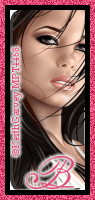
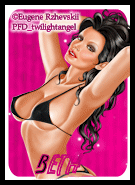
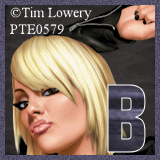











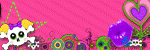

0 comments:
Post a Comment