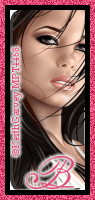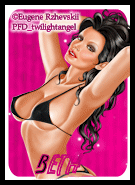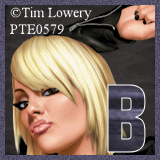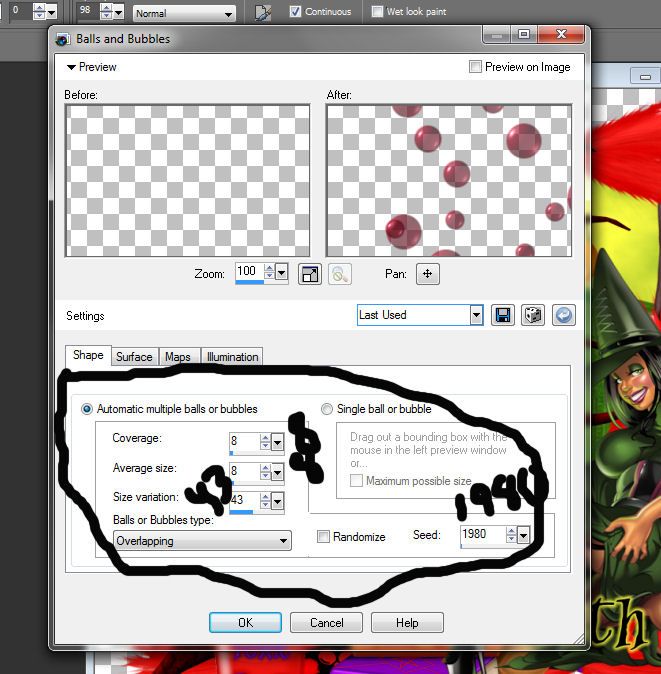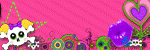Blog Archive
- Nov 05 (1)
- Nov 03 (1)
- Nov 02 (1)
- Oct 31 (1)
- Oct 30 (1)
- Oct 25 (1)
- Oct 21 (1)
- Oct 17 (1)
- Oct 15 (1)
- Oct 14 (1)
- Oct 13 (3)
- Oct 12 (1)
- Oct 11 (1)
- Oct 10 (1)
- Oct 03 (1)
- Sep 25 (1)
- Sep 24 (1)
- Sep 23 (1)
- Sep 22 (2)
- Sep 19 (1)
- Sep 18 (2)
- Sep 17 (1)
- Sep 12 (1)
- Sep 10 (2)
- Sep 09 (1)
- Sep 07 (2)
- Sep 05 (1)
- Sep 04 (1)
- Sep 03 (2)
- Sep 02 (1)
- Sep 01 (1)
- Aug 29 (1)
- Aug 25 (1)
- Aug 23 (1)
- Aug 20 (1)
- Aug 14 (1)
- Aug 10 (1)
- Aug 08 (2)
- Aug 05 (1)
- Aug 04 (3)
- Aug 02 (1)
- Jul 24 (1)
- Jul 22 (1)
- Jul 21 (1)
- Jul 08 (1)
- Jul 05 (1)
- Jun 13 (1)
- Jun 11 (1)
- Jun 08 (1)
- Jun 05 (1)
- Jun 02 (1)
- May 18 (1)
- May 17 (1)
- May 15 (1)
- May 12 (2)
- May 07 (2)
- May 06 (1)
- May 04 (1)
- May 03 (2)
- Apr 29 (1)
- Apr 26 (1)
- Apr 25 (2)
- Apr 22 (2)
- Apr 14 (3)
- Apr 10 (1)
- Apr 09 (1)
- Apr 08 (1)
- Apr 06 (1)
- Apr 05 (1)
- Apr 04 (1)
- Apr 01 (2)
- Mar 31 (2)
- Mar 30 (1)
- Mar 28 (1)
- Mar 24 (2)
- Mar 23 (3)
- Mar 22 (1)
- Mar 19 (1)
- Mar 17 (1)
- Mar 12 (1)
- Mar 11 (1)
- Mar 10 (4)
- Mar 09 (1)
- Mar 08 (1)
- Mar 05 (2)
- Mar 04 (1)
- Mar 03 (2)
- Mar 02 (1)
- Feb 29 (2)
- Feb 28 (1)
- Feb 21 (2)
- Feb 19 (2)
- Feb 17 (1)
- Feb 15 (1)
- Feb 13 (1)
- Feb 12 (2)
- Feb 11 (2)
- Feb 10 (2)
- Feb 09 (3)
- Feb 05 (2)
- Feb 04 (1)
- Feb 01 (5)
- Jan 31 (1)
Facebook Badge
followers
Powered by Blogger.
Popular Posts
Saturday, October 13, 2012
Witches Brew
This tutorial is my creation & any resemblences to others is purely accidental
Written by ToxicTutorialz on 10.13.12 in PSPX2
Any PSP version should work
Do Not Claim as Your own
Link Back to My Blog
Remember to SAVE Often!!!
Do Not Claim as Your own
Link Back to My Blog
Remember to SAVE Often!!!
PTU Tube by Elias Chatzoudis
This is a very old tube that I bought at MPT when Elias was there
You can now purchase his tubes thru his site HERE
This is a very old tube that I bought at MPT when Elias was there
You can now purchase his tubes thru his site HERE
Any font you may you like
I used WitchesMagic
I used WitchesMagic
AnimationShop
Let's start by opening a 800 x 800 blank canvas ( resize later)
Pull broom from kit into psp
C/P as new layer onto canvas & resize to 55%
Use picktool to turn sideways
Place at top and duplicate Image mirror
Merge these 2 layers down
Duplicate and flip
Duplicate and rotate left by 90 and duplicate once more and mirror
You should end up with a frame like the one below
Pull broom from kit into psp
C/P as new layer onto canvas & resize to 55%
Use picktool to turn sideways
Place at top and duplicate Image mirror
Merge these 2 layers down
Duplicate and flip
Duplicate and rotate left by 90 and duplicate once more and mirror
You should end up with a frame like the one below
Merge all visible
Pull paper of choice into psp I am using paper8
Select center of frame with magicwand
Selections Modify Expand by 15
C/P the paper as a new layer Invert Delete Deselect
Move paper layer below frame layer
Pull element41 into psp and paste
Place on left side on frame
Pull element15 into psp and paste
Resize to 85% and place at bottom in center of frame
Now c/p your tube as new layer and place on right side at bottom
Pull elements 6, 30 and 55 into psp
Paste them as new layers and resize between 35 and 40%
Position them around the bottom of your canvas as seen in my tag above
Add your copywrite and name
Jump up to your cauldron layer
Add new layer
Grab your freehand selection tool to make a selection as seen in tag below
Pull paper of choice into psp I am using paper8
Select center of frame with magicwand
Selections Modify Expand by 15
C/P the paper as a new layer Invert Delete Deselect
Move paper layer below frame layer
Pull element41 into psp and paste
Place on left side on frame
Pull element15 into psp and paste
Resize to 85% and place at bottom in center of frame
Now c/p your tube as new layer and place on right side at bottom
Pull elements 6, 30 and 55 into psp
Paste them as new layers and resize between 35 and 40%
Position them around the bottom of your canvas as seen in my tag above
Add your copywrite and name
Jump up to your cauldron layer
Add new layer
Grab your freehand selection tool to make a selection as seen in tag below
Effects Artist Effects/Balls&Bubbles and Apply with settings seen in tag below
Deselect Edit CopyMerged Open Animationshop
Paste as new animation
Back to psp
Hit undo twice
Reapply Balls & Bubbles effect but this time change seed to 1984
Deselect
Edit Copymerged Back to Animationshop Paste after currentframe
Back to psp Hit undo twice Reapply same effect but this time seed set on 1991
Deselect Edit CopyMerged Back to Animationshop and paste after currentframe
In Animationshop Edit SelectAll FrameProperties Set speed to 70
Aniamtion Resize Animation to 540 540
View your animation and save as gif

Labels:
PTU.Tuts
|
0
comments
Puff Puff Pass
This tutorial is my creation & any resemblences to others is purely accidental
Written by ToxicTutorialz on 10.13.12 in PSPX2
Any PSP version should work
Do Not Claim as Your own
Link Back to My Blog
Remember to SAVE Often!!!
PTU Tube WeedGirl by Celinart
Buy it at SATC
Buy it at SATC
Font used Cannabis
Download it at fontspace.com
Download it at fontspace.com
TBT_CMCMC_Mask2-Sorry I don't remember where I got this mask-If it is yours please email me
@ bethbarnes02@gmail.com and I will credit you
@ bethbarnes02@gmail.com and I will credit you
Pull frame into psp
Resize to 90%
Magicwand Select center of frame
Pull wire into psp and paste as new layer
Selections Invert Delete Deselect
Pull glitter into psp & paste as new layer
Move glitter & wire layers below frame layer
Pull nailpolish into psp & paste
Place at the top left side on frame
C/P your tube as new layer
Place on frame Resize to 45%
Use eraser to erase bottom overhang
On layer palette Move the glitter below all layers & the wire frame above the glitter layer
Now move your tube layer below wire but above glitter layer
Pull paper1 into psp and paste Make sure it is at the bottom on layer palette
Apply your mask of choice
Right click on mask layer and merge group
Pull sparkles into psp and paste
Duplicate and rotate by 90 left Place where you like
C/P your tube once more
Resize to 40% then again to 55%
Place over on right bottom side just a little
Pull elements of choice into psp
I used lips2, leaf3, bag2, leaf , hat, & tag
Place them around your tag as you like best
Jump back up to your 1st tube layer inside frame and change blend mode to Luminance (L)
Add your copywrite
Set font on sweetleaf size 28 BG on paper4 FG on black
Type out your name Convert to raster Place where you like best
Resize to 85% and add a small white gradient glow of 3.00
Merge all visible and save
Resize to 90%
Magicwand Select center of frame
Pull wire into psp and paste as new layer
Selections Invert Delete Deselect
Pull glitter into psp & paste as new layer
Move glitter & wire layers below frame layer
Pull nailpolish into psp & paste
Place at the top left side on frame
C/P your tube as new layer
Place on frame Resize to 45%
Use eraser to erase bottom overhang
On layer palette Move the glitter below all layers & the wire frame above the glitter layer
Now move your tube layer below wire but above glitter layer
Pull paper1 into psp and paste Make sure it is at the bottom on layer palette
Apply your mask of choice
Right click on mask layer and merge group
Pull sparkles into psp and paste
Duplicate and rotate by 90 left Place where you like
C/P your tube once more
Resize to 40% then again to 55%
Place over on right bottom side just a little
Pull elements of choice into psp
I used lips2, leaf3, bag2, leaf , hat, & tag
Place them around your tag as you like best
Jump back up to your 1st tube layer inside frame and change blend mode to Luminance (L)
Add your copywrite
Set font on sweetleaf size 28 BG on paper4 FG on black
Type out your name Convert to raster Place where you like best
Resize to 85% and add a small white gradient glow of 3.00
Merge all visible and save

Labels:
PTU.Tuts
|
0
comments
HarvestPatch
This tutorial is my creation & any resemblences to others is purely accidental
Written by ToxicTutorialz on 10.13.12 in PSPX2
Written by ToxicTutorialz on 10.13.12 in PSPX2
Any PSP version should work
Do Not Claim as Your own
Link Back to My Blog
Remember to SAVE Often!!!
Do Not Claim as Your own
Link Back to My Blog
Remember to SAVE Often!!!
PTU Tube by Alex Prihodko
buy it at PFD
buy it at PFD
Font called Always Forever or britany murphy
download at fontspace.com
download at fontspace.com
TT HarvestPatch Template Here
Open the template in psp & delete the watermark
Close off all layers except the bottom oval layer
Add a noise of 16 gaussian and monochrome ticked Ok
Open 2nd oval layer
Bring paper14 into psp
Magicwand to select oval C/P Paper as new layer Selections Invert Delete Deseelct
Jump on raster4 layer
Bring paper11 into psp and repeat as we did before
Keep repeating with all layers til you are happy with it
I left raster 5 ,7 and duplicate 7 as is
Once you are with the template
Copy & Paste your tube a snew layer and resize to 50%
Align in center of template
Let's start adding some elements
Bring PPT13 into psp
C/P as new layer and move below tube layer on layer palette
RESIZE TO 90%
Bring elements 33 & 34 into psp
C/P element 34 as new layer and resize to 40% Place on right side on square
Repeat for element 33 but resize to 35% and place on left side square
Bring the single leaves into psp and paste as new layers
Resize them between 20 and 25% Place them around your template as seen in my tag above
Bring PPT60 into psp and paste
Place behind tube
Bring PPT 70 into psp Paste as new layer Resize to 55% Place at top behind tube
Now just start adding elements you like and place around your template
Set your font on Always Forever size 26 BG on color from image
Type out your name Convert to raster and place where you like
Add your copywrite
Merge all visible and save
Close off all layers except the bottom oval layer
Add a noise of 16 gaussian and monochrome ticked Ok
Open 2nd oval layer
Bring paper14 into psp
Magicwand to select oval C/P Paper as new layer Selections Invert Delete Deseelct
Jump on raster4 layer
Bring paper11 into psp and repeat as we did before
Keep repeating with all layers til you are happy with it
I left raster 5 ,7 and duplicate 7 as is
Once you are with the template
Copy & Paste your tube a snew layer and resize to 50%
Align in center of template
Let's start adding some elements
Bring PPT13 into psp
C/P as new layer and move below tube layer on layer palette
RESIZE TO 90%
Bring elements 33 & 34 into psp
C/P element 34 as new layer and resize to 40% Place on right side on square
Repeat for element 33 but resize to 35% and place on left side square
Bring the single leaves into psp and paste as new layers
Resize them between 20 and 25% Place them around your template as seen in my tag above
Bring PPT60 into psp and paste
Place behind tube
Bring PPT 70 into psp Paste as new layer Resize to 55% Place at top behind tube
Now just start adding elements you like and place around your template
Set your font on Always Forever size 26 BG on color from image
Type out your name Convert to raster and place where you like
Add your copywrite
Merge all visible and save

Labels:
PTU.Tuts
|
0
comments
Subscribe to:
Comments (Atom)
About Me
♥My T.O.U♥
♥Tutorial T.O.U♥
The tutorials are from my own creation & what you make from them are yours but please DO NOT use my tutorials for monetary gain or to make money from.
I love writing tutorials to guide and teach you.
Please DO NOT hotlink anything from this blog.
You may share my tutorials in your groups with my permission. I am allowed to join any group that my tutorials are being shared with.
The tutorials are from my own creation & what you make from them are yours but please DO NOT use my tutorials for monetary gain or to make money from.
I love writing tutorials to guide and teach you.
Please DO NOT hotlink anything from this blog.
You may share my tutorials in your groups with my permission. I am allowed to join any group that my tutorials are being shared with.
Tuts wrote for Nov
- DevilishDezines-
- Scraps Dimensions
- Addictive Pleasures-
My Stalker Hits
Labels
PTU.Tuts
(112)
FTU.Tuts
(10)
SneakPeeks
(3)
Templates
(3)
FTU Elements
(2)
News
(2)
Tag Showoffs
(2)
Blinkie Tut
(1)
BlogTrains
(1)
FTU
(1)
FTU Previews
(1)
Moving tutorials
(1)
New Blog Layout
(1)
Tutorial Previews
(1)
ftu tags
(1)