Blog Archive
- Nov 05 (1)
- Nov 03 (1)
- Nov 02 (1)
- Oct 31 (1)
- Oct 30 (1)
- Oct 25 (1)
- Oct 21 (1)
- Oct 17 (1)
- Oct 15 (1)
- Oct 14 (1)
- Oct 13 (3)
- Oct 12 (1)
- Oct 11 (1)
- Oct 10 (1)
- Oct 03 (1)
- Sep 25 (1)
- Sep 24 (1)
- Sep 23 (1)
- Sep 22 (2)
- Sep 19 (1)
- Sep 18 (2)
- Sep 17 (1)
- Sep 12 (1)
- Sep 10 (2)
- Sep 09 (1)
- Sep 07 (2)
- Sep 05 (1)
- Sep 04 (1)
- Sep 03 (2)
- Sep 02 (1)
- Sep 01 (1)
- Aug 29 (1)
- Aug 25 (1)
- Aug 23 (1)
- Aug 20 (1)
- Aug 14 (1)
- Aug 10 (1)
- Aug 08 (2)
- Aug 05 (1)
- Aug 04 (3)
- Aug 02 (1)
- Jul 24 (1)
- Jul 22 (1)
- Jul 21 (1)
- Jul 08 (1)
- Jul 05 (1)
- Jun 13 (1)
- Jun 11 (1)
- Jun 08 (1)
- Jun 05 (1)
- Jun 02 (1)
- May 18 (1)
- May 17 (1)
- May 15 (1)
- May 12 (2)
- May 07 (2)
- May 06 (1)
- May 04 (1)
- May 03 (2)
- Apr 29 (1)
- Apr 26 (1)
- Apr 25 (2)
- Apr 22 (2)
- Apr 14 (3)
- Apr 10 (1)
- Apr 09 (1)
- Apr 08 (1)
- Apr 06 (1)
- Apr 05 (1)
- Apr 04 (1)
- Apr 01 (2)
- Mar 31 (2)
- Mar 30 (1)
- Mar 28 (1)
- Mar 24 (2)
- Mar 23 (3)
- Mar 22 (1)
- Mar 19 (1)
- Mar 17 (1)
- Mar 12 (1)
- Mar 11 (1)
- Mar 10 (4)
- Mar 09 (1)
- Mar 08 (1)
- Mar 05 (2)
- Mar 04 (1)
- Mar 03 (2)
- Mar 02 (1)
- Feb 29 (2)
- Feb 28 (1)
- Feb 21 (2)
- Feb 19 (2)
- Feb 17 (1)
- Feb 15 (1)
- Feb 13 (1)
- Feb 12 (2)
- Feb 11 (2)
- Feb 10 (2)
- Feb 09 (3)
- Feb 05 (2)
- Feb 04 (1)
- Feb 01 (5)
- Jan 31 (1)
Facebook Badge
followers
Powered by Blogger.
Popular Posts
Wednesday, August 29, 2012
Blessings
This tutorial is my creation & any resemblemces to others is purely accidental
Written by ToxicTutorialz on 8.29.12 in PSPX2
Any version should work
Do Not Claim as Your own
Link Back to My Blog
Remember to SAVE Often!!!
Version of PSP
Open a 700 x 700 blank image/canvas
Pull element39 into psp and paste as new layer onto image
Resize to 90%
Use magicwand to select cente rof transparent frames inside window
Pull paper8 or one of choice into psp
Copy/Paste as new layer Position the way you like best
Selections Invert Delete Deselect
Move your paper layer below your window layer
Pull kneeling poser into psp
C/P as new layer & resize to 35%
Place inside window at bottom on left side
Move opacity to 39
Change blendmode to overlay
Pull element 28 & element 58 into psp
C/P Element 28 as new layer Resize to 40%
Position behind window frame layer and place at bottom
Repeat for element 58 but place behind poser layer
Move your opacity on poser layer back up to 76
Pull element 33 into psp
Paste
Place inside window behind all layers
Move opacity down to 44
Now pull another poser of choice into psp
Paste as new layer Resize to 40% Place on bottom right side
Pull elements 2 and 31 into psp
C/P Element 2 as new layer Resize to 40% Image Mirror
Place at bottom on right side behind poser
Repeat for element 31 but place on left side DO NOT MIRROR
Pull element 41 into psp
Paste and resize to 30% Place in center of last 2 elements we just used
Duplicate & place on right side behind poser
Paste other elements you may like
Pull element 53 into psp
C/P as new layer Risize to 45%
Place on top left corner of frame
Set your background on material palette to color of choice
I used #f3b43e FG set on black
Font set on Freshmen size 24 B=Bold Stroke2
Type out Blessings but switching bg & fg with each letter
Convert to raster Resize to 110%
Place on bottom
Rearrange your bottom elements so that they are sitting on top of your wordart
Apply an inner bevel of choice
Then apply a texture of choice
Now set your fg to #903904 bg to #f3b43e
Font set on jand elegant handwritting Size 16
Type out your name Convert to raster
Place on ribbon
Merge all visible and save as png
Pull element39 into psp and paste as new layer onto image
Resize to 90%
Use magicwand to select cente rof transparent frames inside window
Pull paper8 or one of choice into psp
Copy/Paste as new layer Position the way you like best
Selections Invert Delete Deselect
Move your paper layer below your window layer
Pull kneeling poser into psp
C/P as new layer & resize to 35%
Place inside window at bottom on left side
Move opacity to 39
Change blendmode to overlay
Pull element 28 & element 58 into psp
C/P Element 28 as new layer Resize to 40%
Position behind window frame layer and place at bottom
Repeat for element 58 but place behind poser layer
Move your opacity on poser layer back up to 76
Pull element 33 into psp
Paste
Place inside window behind all layers
Move opacity down to 44
Now pull another poser of choice into psp
Paste as new layer Resize to 40% Place on bottom right side
Pull elements 2 and 31 into psp
C/P Element 2 as new layer Resize to 40% Image Mirror
Place at bottom on right side behind poser
Repeat for element 31 but place on left side DO NOT MIRROR
Pull element 41 into psp
Paste and resize to 30% Place in center of last 2 elements we just used
Duplicate & place on right side behind poser
Paste other elements you may like
Pull element 53 into psp
C/P as new layer Risize to 45%
Place on top left corner of frame
Set your background on material palette to color of choice
I used #f3b43e FG set on black
Font set on Freshmen size 24 B=Bold Stroke2
Type out Blessings but switching bg & fg with each letter
Convert to raster Resize to 110%
Place on bottom
Rearrange your bottom elements so that they are sitting on top of your wordart
Apply an inner bevel of choice
Then apply a texture of choice
Now set your fg to #903904 bg to #f3b43e
Font set on jand elegant handwritting Size 16
Type out your name Convert to raster
Place on ribbon
Merge all visible and save as png

Labels:
PTU.Tuts
Subscribe to:
Post Comments (Atom)
About Me
♥My T.O.U♥
♥Tutorial T.O.U♥
The tutorials are from my own creation & what you make from them are yours but please DO NOT use my tutorials for monetary gain or to make money from.
I love writing tutorials to guide and teach you.
Please DO NOT hotlink anything from this blog.
You may share my tutorials in your groups with my permission. I am allowed to join any group that my tutorials are being shared with.
The tutorials are from my own creation & what you make from them are yours but please DO NOT use my tutorials for monetary gain or to make money from.
I love writing tutorials to guide and teach you.
Please DO NOT hotlink anything from this blog.
You may share my tutorials in your groups with my permission. I am allowed to join any group that my tutorials are being shared with.
Tuts wrote for Nov
- DevilishDezines-
- Scraps Dimensions
- Addictive Pleasures-
My Stalker Hits
Labels
PTU.Tuts
(112)
FTU.Tuts
(10)
SneakPeeks
(3)
Templates
(3)
FTU Elements
(2)
News
(2)
Tag Showoffs
(2)
Blinkie Tut
(1)
BlogTrains
(1)
FTU
(1)
FTU Previews
(1)
Moving tutorials
(1)
New Blog Layout
(1)
Tutorial Previews
(1)
ftu tags
(1)
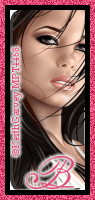
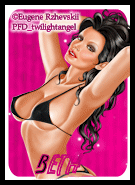
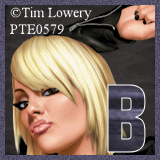











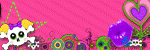

0 comments:
Post a Comment