Blog Archive
- Nov 05 (1)
- Nov 03 (1)
- Nov 02 (1)
- Oct 31 (1)
- Oct 30 (1)
- Oct 25 (1)
- Oct 21 (1)
- Oct 17 (1)
- Oct 15 (1)
- Oct 14 (1)
- Oct 13 (3)
- Oct 12 (1)
- Oct 11 (1)
- Oct 10 (1)
- Oct 03 (1)
- Sep 25 (1)
- Sep 24 (1)
- Sep 23 (1)
- Sep 22 (2)
- Sep 19 (1)
- Sep 18 (2)
- Sep 17 (1)
- Sep 12 (1)
- Sep 10 (2)
- Sep 09 (1)
- Sep 07 (2)
- Sep 05 (1)
- Sep 04 (1)
- Sep 03 (2)
- Sep 02 (1)
- Sep 01 (1)
- Aug 29 (1)
- Aug 25 (1)
- Aug 23 (1)
- Aug 20 (1)
- Aug 14 (1)
- Aug 10 (1)
- Aug 08 (2)
- Aug 05 (1)
- Aug 04 (3)
- Aug 02 (1)
- Jul 24 (1)
- Jul 22 (1)
- Jul 21 (1)
- Jul 08 (1)
- Jul 05 (1)
- Jun 13 (1)
- Jun 11 (1)
- Jun 08 (1)
- Jun 05 (1)
- Jun 02 (1)
- May 18 (1)
- May 17 (1)
- May 15 (1)
- May 12 (2)
- May 07 (2)
- May 06 (1)
- May 04 (1)
- May 03 (2)
- Apr 29 (1)
- Apr 26 (1)
- Apr 25 (2)
- Apr 22 (2)
- Apr 14 (3)
- Apr 10 (1)
- Apr 09 (1)
- Apr 08 (1)
- Apr 06 (1)
- Apr 05 (1)
- Apr 04 (1)
- Apr 01 (2)
- Mar 31 (2)
- Mar 30 (1)
- Mar 28 (1)
- Mar 24 (2)
- Mar 23 (3)
- Mar 22 (1)
- Mar 19 (1)
- Mar 17 (1)
- Mar 12 (1)
- Mar 11 (1)
- Mar 10 (4)
- Mar 09 (1)
- Mar 08 (1)
- Mar 05 (2)
- Mar 04 (1)
- Mar 03 (2)
- Mar 02 (1)
- Feb 29 (2)
- Feb 28 (1)
- Feb 21 (2)
- Feb 19 (2)
- Feb 17 (1)
- Feb 15 (1)
- Feb 13 (1)
- Feb 12 (2)
- Feb 11 (2)
- Feb 10 (2)
- Feb 09 (3)
- Feb 05 (2)
- Feb 04 (1)
- Feb 01 (5)
- Jan 31 (1)
Facebook Badge
followers
Powered by Blogger.
Popular Posts
Tuesday, September 4, 2012
Graveyard Witch
This tutorial is my creation & any resemblemces to others is purely accidental
Written by ToxicTutorialz on 9.4.12 in PSPX2
Any version should work
Do Not Claim as Your own
Link Back to My Blog
Remember to SAVE Often!!!
Version of PSP
Written by ToxicTutorialz on 9.4.12 in PSPX2
Any version should work
Do Not Claim as Your own
Link Back to My Blog
Remember to SAVE Often!!!
Version of PSP
AnimationShop
Plugin EC4/Gradientglow
PTU Kit -SpiderDarkNight
by Dnscraps
by Dnscraps
No outside tubes used
Font-What A Mess
fontspace.com
fontspace.com
Copy/Paste=C/P
Animationshop=AS
Animationshop=AS
Open a 600 x 600 blank image
Bring gate and spider into psp
C/P gate as new layer onto image
Resize to 65% Place on the left side of image and duplicate Mirror
C/P the spider as new layer Resize to 55%
Place on left side at the top behnd gate
Bring ghost into psp
C/P as new layer Resize to 60% Plac eon right side behind gate
Move the opacity down to 81% on the ghost
Bring tree & tombstone into psp
C/P the tree as new layer Place on lower right side below gate-Resize if necessary
Now do the same thing for the tombstone but place in front of the tree-Resize if necessary
Bring book,cat2,spider,wordart, & witch into psp and minize all but book and spider
C/P book as new layer Resize to 45% Place at bottom on left side against gate
Now paste the spider and resize to 35% Place on edge of book
Duplicate the spider and place on tombstone
Paste the witch as new layer
Resize to 65% Position in center of canvas
Now paste your cat as new layer Resize to 45% Place on right side beside witch
Finally paste the wordart Resize and place on top right side of image
Add your copywrite
Pull paper of choice into psp I used paper15
Set as your FG on material palette BG as #c0c0c0
Font set on What A Mess Size 24 B=Bold Stroke 1
Type out your name Convert to raster layer
Open Animationshop at this time
Edit CopyMerged Paste into AS as New Animations
Back to PSP
Jump onto your witch layer
Effects Plugins EC4/GradientGlow
Apply with these settings
Basic Tab-Glow 4.75, Check DrawOnly Outside Selection
Color Tab- White Click ok
Edit CopyMerged Paste into AS after current frame
Back to PSP
Apply GradientGlow but this time on Basic Tab hit the top arrow once
Click Ok
Edit Copymerged Paste into AS after current frame
Back to psp
Repeat GradientGlow once more but this time change glow to 6.75
Click ok
Edit Copymerged Paste into AS after current frame
In animationshop you should have 4 frames
Edit Select All Animation FrameProperties Set speed to 40
View Animation and save as gif
Bring gate and spider into psp
C/P gate as new layer onto image
Resize to 65% Place on the left side of image and duplicate Mirror
C/P the spider as new layer Resize to 55%
Place on left side at the top behnd gate
Bring ghost into psp
C/P as new layer Resize to 60% Plac eon right side behind gate
Move the opacity down to 81% on the ghost
Bring tree & tombstone into psp
C/P the tree as new layer Place on lower right side below gate-Resize if necessary
Now do the same thing for the tombstone but place in front of the tree-Resize if necessary
Bring book,cat2,spider,wordart, & witch into psp and minize all but book and spider
C/P book as new layer Resize to 45% Place at bottom on left side against gate
Now paste the spider and resize to 35% Place on edge of book
Duplicate the spider and place on tombstone
Paste the witch as new layer
Resize to 65% Position in center of canvas
Now paste your cat as new layer Resize to 45% Place on right side beside witch
Finally paste the wordart Resize and place on top right side of image
Add your copywrite
Pull paper of choice into psp I used paper15
Set as your FG on material palette BG as #c0c0c0
Font set on What A Mess Size 24 B=Bold Stroke 1
Type out your name Convert to raster layer
Open Animationshop at this time
Edit CopyMerged Paste into AS as New Animations
Back to PSP
Jump onto your witch layer
Effects Plugins EC4/GradientGlow
Apply with these settings
Basic Tab-Glow 4.75, Check DrawOnly Outside Selection
Color Tab- White Click ok
Edit CopyMerged Paste into AS after current frame
Back to PSP
Apply GradientGlow but this time on Basic Tab hit the top arrow once
Click Ok
Edit Copymerged Paste into AS after current frame
Back to psp
Repeat GradientGlow once more but this time change glow to 6.75
Click ok
Edit Copymerged Paste into AS after current frame
In animationshop you should have 4 frames
Edit Select All Animation FrameProperties Set speed to 40
View Animation and save as gif

Labels:
PTU.Tuts
Subscribe to:
Post Comments (Atom)
About Me
♥My T.O.U♥
♥Tutorial T.O.U♥
The tutorials are from my own creation & what you make from them are yours but please DO NOT use my tutorials for monetary gain or to make money from.
I love writing tutorials to guide and teach you.
Please DO NOT hotlink anything from this blog.
You may share my tutorials in your groups with my permission. I am allowed to join any group that my tutorials are being shared with.
The tutorials are from my own creation & what you make from them are yours but please DO NOT use my tutorials for monetary gain or to make money from.
I love writing tutorials to guide and teach you.
Please DO NOT hotlink anything from this blog.
You may share my tutorials in your groups with my permission. I am allowed to join any group that my tutorials are being shared with.
Tuts wrote for Nov
- DevilishDezines-
- Scraps Dimensions
- Addictive Pleasures-
My Stalker Hits
Labels
PTU.Tuts
(112)
FTU.Tuts
(10)
SneakPeeks
(3)
Templates
(3)
FTU Elements
(2)
News
(2)
Tag Showoffs
(2)
Blinkie Tut
(1)
BlogTrains
(1)
FTU
(1)
FTU Previews
(1)
Moving tutorials
(1)
New Blog Layout
(1)
Tutorial Previews
(1)
ftu tags
(1)
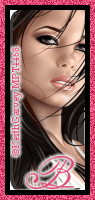
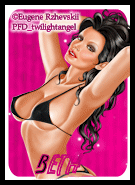
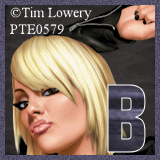




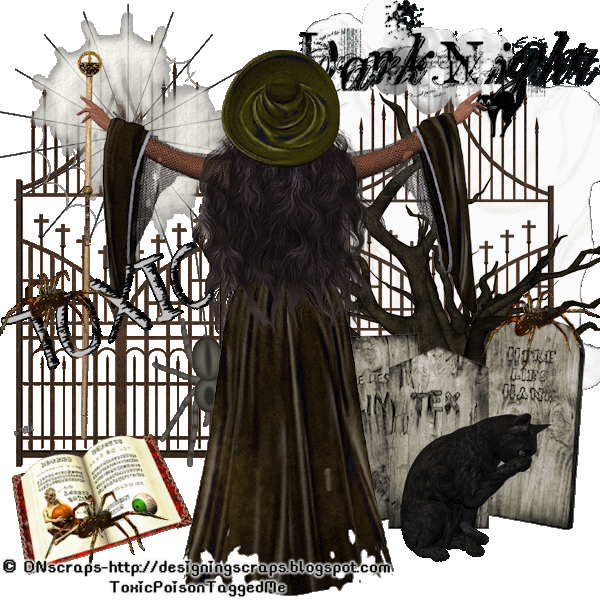







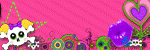

0 comments:
Post a Comment