Blog Archive
- Nov 05 (1)
- Nov 03 (1)
- Nov 02 (1)
- Oct 31 (1)
- Oct 30 (1)
- Oct 25 (1)
- Oct 21 (1)
- Oct 17 (1)
- Oct 15 (1)
- Oct 14 (1)
- Oct 13 (3)
- Oct 12 (1)
- Oct 11 (1)
- Oct 10 (1)
- Oct 03 (1)
- Sep 25 (1)
- Sep 24 (1)
- Sep 23 (1)
- Sep 22 (2)
- Sep 19 (1)
- Sep 18 (2)
- Sep 17 (1)
- Sep 12 (1)
- Sep 10 (2)
- Sep 09 (1)
- Sep 07 (2)
- Sep 05 (1)
- Sep 04 (1)
- Sep 03 (2)
- Sep 02 (1)
- Sep 01 (1)
- Aug 29 (1)
- Aug 25 (1)
- Aug 23 (1)
- Aug 20 (1)
- Aug 14 (1)
- Aug 10 (1)
- Aug 08 (2)
- Aug 05 (1)
- Aug 04 (3)
- Aug 02 (1)
- Jul 24 (1)
- Jul 22 (1)
- Jul 21 (1)
- Jul 08 (1)
- Jul 05 (1)
- Jun 13 (1)
- Jun 11 (1)
- Jun 08 (1)
- Jun 05 (1)
- Jun 02 (1)
- May 18 (1)
- May 17 (1)
- May 15 (1)
- May 12 (2)
- May 07 (2)
- May 06 (1)
- May 04 (1)
- May 03 (2)
- Apr 29 (1)
- Apr 26 (1)
- Apr 25 (2)
- Apr 22 (2)
- Apr 14 (3)
- Apr 10 (1)
- Apr 09 (1)
- Apr 08 (1)
- Apr 06 (1)
- Apr 05 (1)
- Apr 04 (1)
- Apr 01 (2)
- Mar 31 (2)
- Mar 30 (1)
- Mar 28 (1)
- Mar 24 (2)
- Mar 23 (3)
- Mar 22 (1)
- Mar 19 (1)
- Mar 17 (1)
- Mar 12 (1)
- Mar 11 (1)
- Mar 10 (4)
- Mar 09 (1)
- Mar 08 (1)
- Mar 05 (2)
- Mar 04 (1)
- Mar 03 (2)
- Mar 02 (1)
- Feb 29 (2)
- Feb 28 (1)
- Feb 21 (2)
- Feb 19 (2)
- Feb 17 (1)
- Feb 15 (1)
- Feb 13 (1)
- Feb 12 (2)
- Feb 11 (2)
- Feb 10 (2)
- Feb 09 (3)
- Feb 05 (2)
- Feb 04 (1)
- Feb 01 (5)
- Jan 31 (1)
Facebook Badge
followers
Powered by Blogger.
Friday, February 10, 2012
FurBall
This tutorial is written by BethB & is my own creation.
Any resemblances to other tutorials is purely accidental
This is a animated tutorial,so be prepared..
♥♥♥
You will need
pspx2
PTU Kit by CrystalsCreations called BabyGirl-
You can purchase this cute kit at ScrappinDollars
Font used Bubble1
AnimationShop
Plugin-EC4/Jiggle
♥♥♥
Open the following Elements,Frame & Papers into psp
BG_EE26,BG_PP7,BG_PP11,BG_EE34,BG_EE7,BG_EE30,BG_EE11,VG_EE20,BG_EE12,BG_EE5,BG_EE25, & BG_EE9
Open animationshop & minimize for now.
Let's start by opening a 650 x 550 blank image
C/P EE26 as new layer. Resize to 80%
Use magicwand,Tol 20. Select center of both frames.
C/P pp7 as new layer. Selections-Invert-Delete
Selections= None. Move paper layer below frame layer
Back on frame layer. Use magicwand again to select
C/P EE30 as new layer.Position the way you like.
Selections-Invert-Delete, Repeat again.Refer to my tag above.
DON'T Deselect yet
Repeat using EE 34 for both frames.
You should have sumthing like this
DON'T DESELECT YET!!!
Paste EE7 as new layer.Place the word FUR in the first frame.
Hit Delete.Use eraser to erase any overlap from first frame and 2nd frame.
Now select 2nd frame with magicwand
Repeat again with wordart but using the word Ball, Hit Delete.
Selections-Select None. Move the wordart layers below the vine & frame layers
C/P EE9 as new layer.Resize to 55%.Place on left bottom side of frame..
Repeat with EE1.Resize to 55%. Place on bottom center frame..
Paste EE5 as new layer. Resize to 45%.Place under the kitty on the left.
Move this layer below kitty layer.
Paste EE12 as new layer.. Resize to 55%.
Place in front of grey kitty, Now paste EE20 as new layer..
Resize to 45%. Place on left bottom side next to milkbowl.
Set your font to Bubble1,size30,BG to PP11,FG to #945aba
Type out your name. Convert to raster.Place where you like best
♥♥♥♥
Time to animate..
Edit-Copymerge-Paste into Animationshop as New Animation
Back to PSP
On your milkbottle layer
Use your pick tool to turn slightly toward the milkbowl
On milkbowl layer- Use your selectiontool freehand- Make a selection around the milk (white part)
Effects-Plugins-EC4/Jiggle with below settings
Selections None
Edit-CopyMerged-Paste into Animationshop after currentframe
Back to psp
Hit undo 3 times.
Back on milkbottle layer.
Use picktool again to turn more toward bowl
Back on bowl again
USE Selection tool again. Make selection around milk
Apply same plugin except this time change seed to 3204
Select None
Edit-Copymerged-Paste into Animationshop after currentframe
Back to psp
Hit undo 3 times
Repeat above steps once more
Apply same plugin as before hitting seed twice.
Select None
Paste into Animationshop after currentframe
In animationshop
Edit-Select All-Animation-Frame Properties
Change speed to 60..
Save as gif
Back to psp
Labels:
PTU.Tuts
Subscribe to:
Post Comments (Atom)
About Me
♥My T.O.U♥
♥Tutorial T.O.U♥
The tutorials are from my own creation & what you make from them are yours but please DO NOT use my tutorials for monetary gain or to make money from.
I love writing tutorials to guide and teach you.
Please DO NOT hotlink anything from this blog.
You may share my tutorials in your groups with my permission. I am allowed to join any group that my tutorials are being shared with.
The tutorials are from my own creation & what you make from them are yours but please DO NOT use my tutorials for monetary gain or to make money from.
I love writing tutorials to guide and teach you.
Please DO NOT hotlink anything from this blog.
You may share my tutorials in your groups with my permission. I am allowed to join any group that my tutorials are being shared with.
Tuts wrote for Nov
- DevilishDezines-
- Scraps Dimensions
- Addictive Pleasures-
My Stalker Hits
Labels
PTU.Tuts
(112)
FTU.Tuts
(10)
SneakPeeks
(3)
Templates
(3)
FTU Elements
(2)
News
(2)
Tag Showoffs
(2)
Blinkie Tut
(1)
BlogTrains
(1)
FTU
(1)
FTU Previews
(1)
Moving tutorials
(1)
New Blog Layout
(1)
Tutorial Previews
(1)
ftu tags
(1)
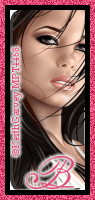
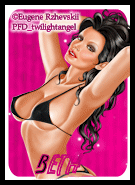
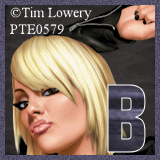















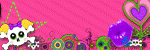

1 comments:
I just love this tut!! It's SO cute :)
Post a Comment