Blog Archive
- Nov 05 (1)
- Nov 03 (1)
- Nov 02 (1)
- Oct 31 (1)
- Oct 30 (1)
- Oct 25 (1)
- Oct 21 (1)
- Oct 17 (1)
- Oct 15 (1)
- Oct 14 (1)
- Oct 13 (3)
- Oct 12 (1)
- Oct 11 (1)
- Oct 10 (1)
- Oct 03 (1)
- Sep 25 (1)
- Sep 24 (1)
- Sep 23 (1)
- Sep 22 (2)
- Sep 19 (1)
- Sep 18 (2)
- Sep 17 (1)
- Sep 12 (1)
- Sep 10 (2)
- Sep 09 (1)
- Sep 07 (2)
- Sep 05 (1)
- Sep 04 (1)
- Sep 03 (2)
- Sep 02 (1)
- Sep 01 (1)
- Aug 29 (1)
- Aug 25 (1)
- Aug 23 (1)
- Aug 20 (1)
- Aug 14 (1)
- Aug 10 (1)
- Aug 08 (2)
- Aug 05 (1)
- Aug 04 (3)
- Aug 02 (1)
- Jul 24 (1)
- Jul 22 (1)
- Jul 21 (1)
- Jul 08 (1)
- Jul 05 (1)
- Jun 13 (1)
- Jun 11 (1)
- Jun 08 (1)
- Jun 05 (1)
- Jun 02 (1)
- May 18 (1)
- May 17 (1)
- May 15 (1)
- May 12 (2)
- May 07 (2)
- May 06 (1)
- May 04 (1)
- May 03 (2)
- Apr 29 (1)
- Apr 26 (1)
- Apr 25 (2)
- Apr 22 (2)
- Apr 14 (3)
- Apr 10 (1)
- Apr 09 (1)
- Apr 08 (1)
- Apr 06 (1)
- Apr 05 (1)
- Apr 04 (1)
- Apr 01 (2)
- Mar 31 (2)
- Mar 30 (1)
- Mar 28 (1)
- Mar 24 (2)
- Mar 23 (3)
- Mar 22 (1)
- Mar 19 (1)
- Mar 17 (1)
- Mar 12 (1)
- Mar 11 (1)
- Mar 10 (4)
- Mar 09 (1)
- Mar 08 (1)
- Mar 05 (2)
- Mar 04 (1)
- Mar 03 (2)
- Mar 02 (1)
- Feb 29 (2)
- Feb 28 (1)
- Feb 21 (2)
- Feb 19 (2)
- Feb 17 (1)
- Feb 15 (1)
- Feb 13 (1)
- Feb 12 (2)
- Feb 11 (2)
- Feb 10 (2)
- Feb 09 (3)
- Feb 05 (2)
- Feb 04 (1)
- Feb 01 (5)
- Jan 31 (1)
Facebook Badge
followers
Powered by Blogger.
Popular Posts
Thursday, May 17, 2012
Blinkie Tutorial
Ok I was asked to write a tutorial on how to make a blinkie,so I write one,now I know there are far better blinkies out there and I'm just learning this,but here is my way of making one..
This tutorial was written by ToxicPoison on 5.17.12 and is my own creation
Any resemblence to other tutorials is purely accidental
Any resemblence to other tutorials is purely accidental
I was asked to write this tutorial on how to make a blinkie by a friend..
Hope this helps those that doesnt know how to make them..
Was written in PSPX2
Tools needed
AnimationShop
Any elements will work
font of choice
Let's begin in PSP
OPEN A 150 X 50 BLANK IMAGE
Choose any color you prefer
I am gonna be using a paper from one of my kits
Add new layer
So foodfill your image with a color or paper
On your transparent layer
Selections Select All
Jump up to your floodfilled layer
Selections Float Selections Defloat
Selections Modify Selections Contract by 4
Selections Invert Add New Layer
Floodfill with a color
Add a few elements of your choice and resize as necessary
Once you are satisfied with the way it looks
Close off your element layers
Edit Copymerged Paste into Animationshop as New Animation
Back to psp
Open Element Layers
Edit Copymerged Paste into Animationshop after current frame
Back to psp
Set your bg to a color of choice,fg null
Font set on whatever you choose
Type out what you want
Convert to raster Resize if necessary
Edit CopyMerged Paste into Animationshop after currentlayer
Back to PSP
Close off this layer
Continue to type out what you want
Edit Copymerged Paste into Animationshop after currentframe
Back to psp
Close off this layer
Type out what you want
Convert to raster
Edit Copymerged Paste into Animationshop after currentframe
Ok now we are in animationshop
Edit Select all Animation Frame Properties
Set to 45
Now click on first frame to highlight in blue
Effects Insert Image Transition
Choose one you may like Hit ok
I chose curtains for the first frame
Now slide the slider all the way to the next frame you made in psp
Now slide back to the last frame of that
Highlight it
Effects Insert Image Transition
Choose another transition
I chose pageturn
Click ok
Keep repeating the same process but making sure you always click on the last frame of the one you
want to add the transition to
want to add the transition to
Hope this makes sense,if not then email me.
Once happy with that
SLIDE ALL THE WAY BACK TO FIRST FRAME
Edit Select All View Animation
There you have your own blinkie
Make sure you save as gif
Labels:
Blinkie Tut
Subscribe to:
Post Comments (Atom)
About Me
♥My T.O.U♥
♥Tutorial T.O.U♥
The tutorials are from my own creation & what you make from them are yours but please DO NOT use my tutorials for monetary gain or to make money from.
I love writing tutorials to guide and teach you.
Please DO NOT hotlink anything from this blog.
You may share my tutorials in your groups with my permission. I am allowed to join any group that my tutorials are being shared with.
The tutorials are from my own creation & what you make from them are yours but please DO NOT use my tutorials for monetary gain or to make money from.
I love writing tutorials to guide and teach you.
Please DO NOT hotlink anything from this blog.
You may share my tutorials in your groups with my permission. I am allowed to join any group that my tutorials are being shared with.
Tuts wrote for Nov
- DevilishDezines-
- Scraps Dimensions
- Addictive Pleasures-
My Stalker Hits
Labels
PTU.Tuts
(112)
FTU.Tuts
(10)
SneakPeeks
(3)
Templates
(3)
FTU Elements
(2)
News
(2)
Tag Showoffs
(2)
Blinkie Tut
(1)
BlogTrains
(1)
FTU
(1)
FTU Previews
(1)
Moving tutorials
(1)
New Blog Layout
(1)
Tutorial Previews
(1)
ftu tags
(1)
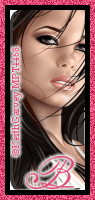
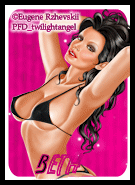
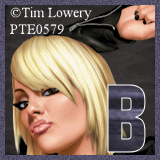




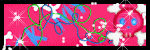








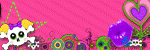

0 comments:
Post a Comment